Setting for Create Template in G-mail
First of all, you need to enable the template option in the setting on your G-mail account, here’s how:
*Follow the steps shown in the pictures to the right
1. To start, click the gear icon in the upper-right corner of the G-mail account and then select the See All Settings button.
2. Click the Advanced tab at the top of the screen, find the “Templates” option on the page that comes up and click “Enable” next to it.
Save changes!
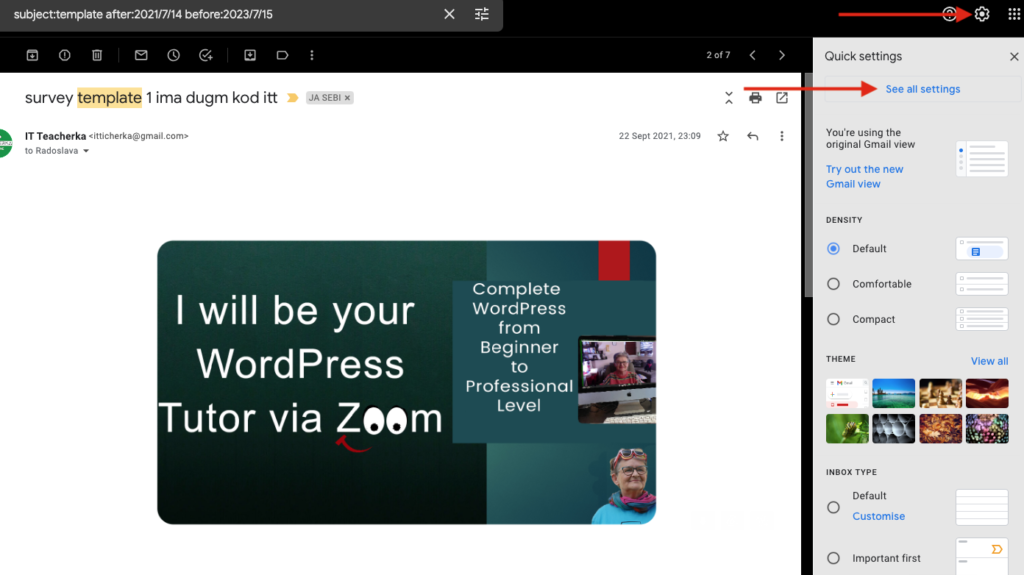
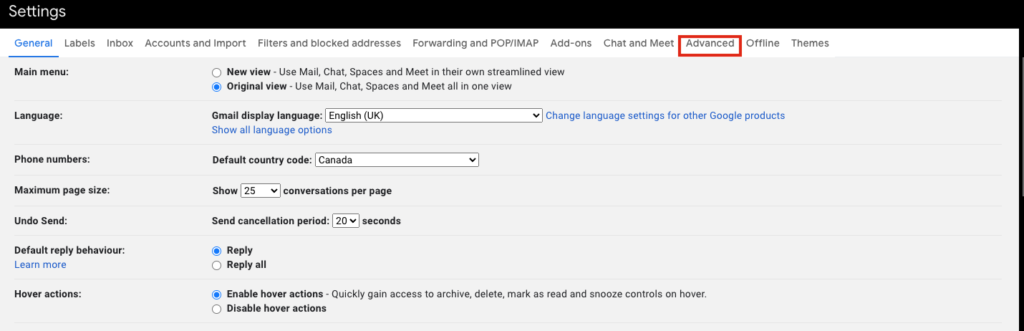
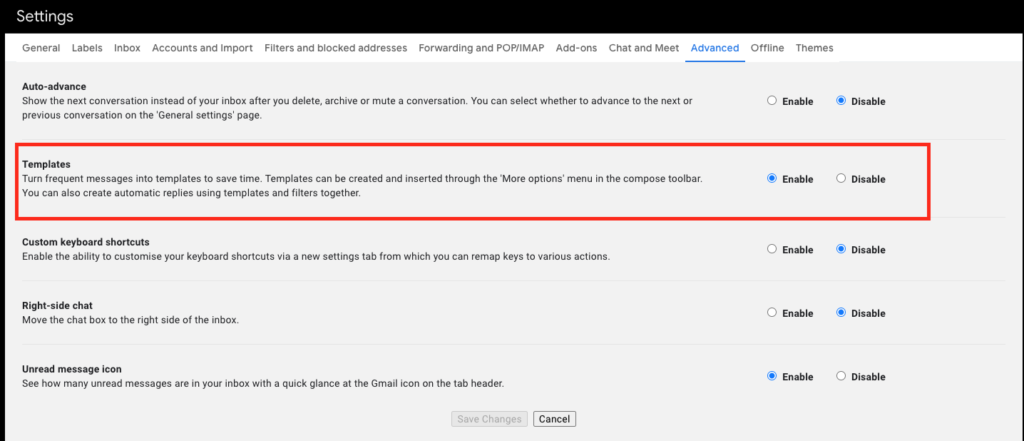
Open G-mail and click Compose new e-mail.
1) In the Compose window, enter your template text, add all links if you have some, and put image if you want.
2) Next, find three points in the lower right corner.
Choose Templates.
Choose an option: To create a new template, click Save draft as template or Add your template name and hit Save.
Simple, isn’t it ? Save a lot of time answering emails.
How to insert later in a new email?
Open a new mail, select one of the templates you have created. And that’s all.
You can change the details in the specific email and maybe save it again as a new template.
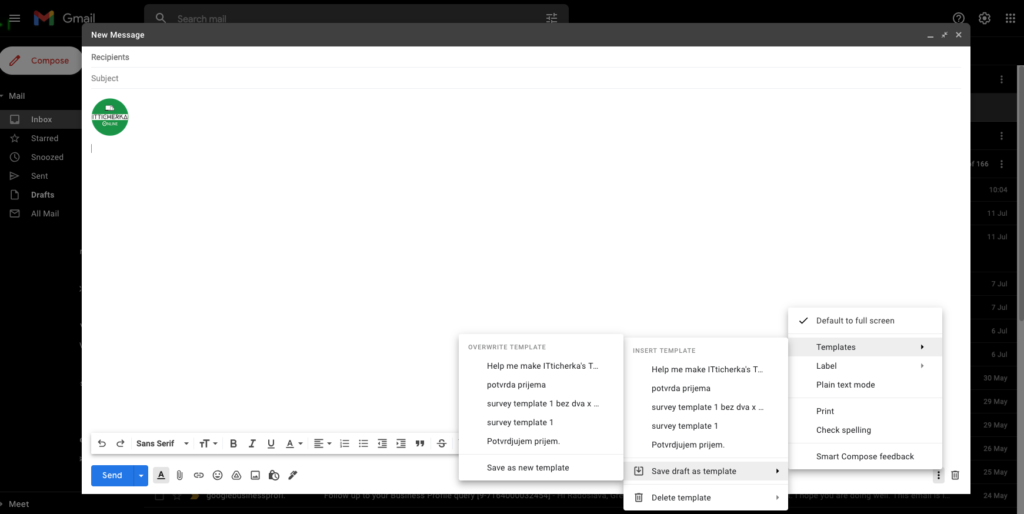
I wrote more and in detail about this topic HERE a long time ago.
1. Open Gmail.
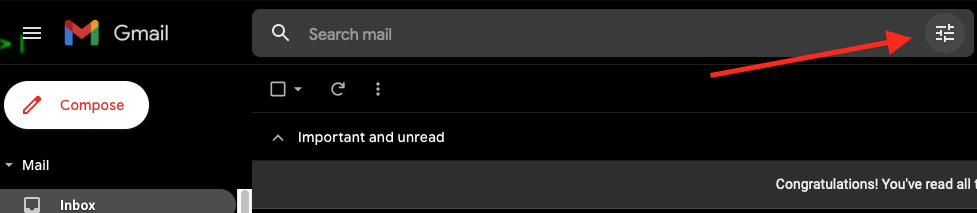
2. Click the Show search options icon, located on the right side of the search box at the top of the screen.
3. Fill out your criteria based on how you want the automatic emails to work.
4. Click Create filter, located at the bottom of the pop-up.
5. Tick the box next to Send template and select the appropriate filter from the drop-down menu.
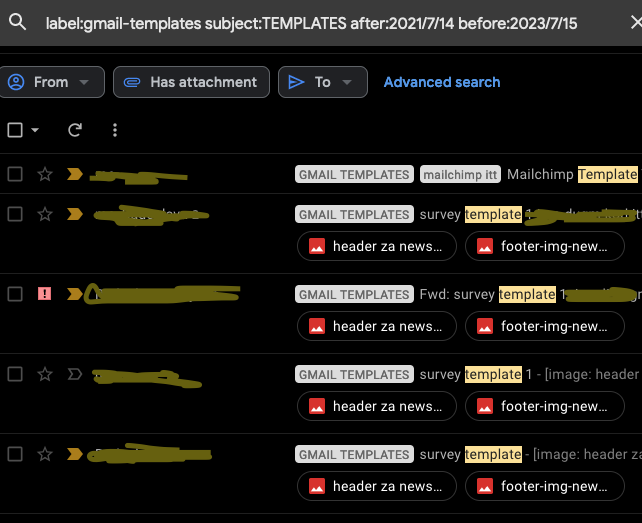
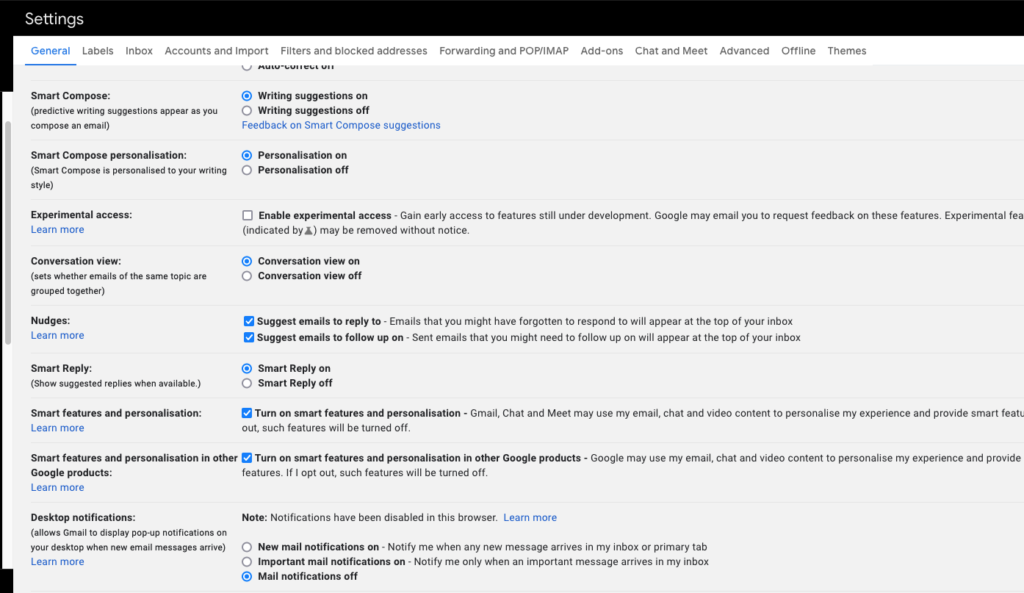
© 2023 Web Design by Radoslava