Content of All Courses
You Can Study With Me
Before starting you must read:
WordPress.ORG and WordPress.COM? Do you know the difference?
However, first read what the difference is between them.

What will you learn:
▪ Install WordPress on your PC or Mac computer, or via cPanel on your hosting or domain
▪ This course will teach anyone to build a functional, beautiful, responsive website with WordPress.
▪ Navigate around the WordPpress dashboard, know what everything does and how to use it.
▪ Understand the main features of WordPress
▪ Create pages and posts, and most importantly, know the difference between the two.
▪ Create custom menus and navigation systems that both visitors and search engines will find useful.
▪ Correctly use post categories and tags, and understand why these can cause you problems at the search engines if used incorrectly.
▪ Know how to configure WordPress for best results
▪ Understand plugins & themes and how to find/install them
▪ Protect their WordPress website from hackers and spammers
▪ Create a static homepage useful for most websites, or a blog like homepage useful for bloggers.
▪ Create a Responsive Website that looks good on any browser
▪ SEO
What will you learn EVEN MORE
Working with:
1. Elementor Pro,
2. ElementsKit Pro,
3. Ultimate Addons
4. Slider Revolution Pro
5. Astra WordPress Theme Pro,
6. Edu Expert Pro WordPress Theme,
7. Starter Templates,
8. + dozens plugins
and much more.
Options:
20 hours of total learning
30 hours of full learning

● Theoretical introduction to browser technology and what it encompasses
● Theoretical introduction to HTML and CSS technologies
● Site design environment
● How to write code
● Connectivity of HTML and CSS technologies
● Basic elements and units in HTML and CSS technologies
● Nesting tags
● Website structure
● Rules in site design (colors, fonts, content layout)
● Introduction to HTML – terminology
● Use comments
● HTML language elements
● HTML feeds – fields for entering and using attributes
● Entities – special characters
● Multimedia integration – Video / Audio, YouTube
● Format the content on the page
● Work with images and text
● Work with blocks
● Working with lists (arranged and unarranged),
● Working with tables and links (hyperlinks)
● Introduction to CSS – terminology
● Understand CSS code
● Use comments
● Understanding classes and identifiers
● Defining CSS styles (ways styles are applied to HTML)
● Text and font formatting (Google Fonts, Custom Fonts)
● Format colors and backgrounds
● CSS margins, edge distance, and element size
● Element positioning using CSS (float – clear)
● Using selectors and understanding nested
● Work with responsive layouts
● Create a menu
● Create a gallery
● Create a page about us
● Create contact forms
● Google Maps implementation
● Newsletter concept
● Basics of graphics processing (Photoshop)
● Upload the project to the server
Options:
30 hours of learning
40 hours of total learning

1. Introduction to the course -Layers
2. Workspace
3. Configuring the Workspace for the course
4. Draw a dog. Rectangle – Elipse – Polygon
5. Layers and Groups
6. Layers – Common Mistakes
7. Curvature Tool
8. Selection Tool and Direct Selection Tool
9. Eyedropper Tool
10. Rounded Rectangle Tool and Star Tool
11. Pathfinder Panel
12. Shape Builder Tool
13. Practice – Fox
14. Practice Solved – Animal
15. Practice – Vegetables
16. Practice Solved – Animal and vegetables
17. Practice – Cat
18. Practice Solved – Cat
19. Pen Tool
20. Anchor Point Tool
21. Practice – Pen Tool
22. Practice Solved – Pen Tool
23. Align Panel
24. Rulers, Grids, Guides and the Measure Tool
25. Smart Guides
26. Clipping Mask
27. Strokes
28. Pencil and Paintbrush
29. Width Tool and Variable Width Profile
30. Practice – Width Tool
31. Practice Solved – Width Tooll
32. Outline Stroke
33. CC Libraries
34. Practice – Building the background
35. Practice Solved – Building the background
36. Type Tool
37. Area Type Tool
38. Type on a Path Tool
39. Create Outlines
40. Character Panel
41. Paragraph Panel
42. Finishing the example – Social Media
43. Threading Text
44. CMYK
45. RGB
46. Swatches Panel
47. Practice – Celtic Cross
48. Practice Solved – Celtic Cross
49. Adobe Color Themes
50. Recolor Artwork
51. Gradients
52. Gradients – Freeform
53. Practice – Panda
54. Practice Solved – Panda
55. Global Colors and Global Edit
56. Magic Wand Tool
57. Practice – Repaint the cat
58. Practice Social Media Intro
59. Practice Solved – Black Friday Artboards
60. Practice Solved – Black Friday 01
61. Practice Solved – Black Friday 02
62. Practice Solved – Black Friday 03
63. Practice Solved – Black Friday Backgrounds
64. Changing the workspace – Effects
65. Appearance Panel
66. Transparency Panel
67. Blending Modes
68. Transparency Panel – Options
69. Practice – Opacity Mask
70. Practice Solved – Opacity Mask
71. Effects – Introduction
72. Drop Shadow Effect
73. Expand and Expand Appearance
74. Inner Glow and Outer Glow
75. Transform Effect
76. Practice – Transform Effect
77. Practice Solved – Transform Effect
78. Reshape Tools
79. Pucket and Bloat Effect
80. Scribble Effect
81. Artistic Effects
82. Brushes Introduction
83. New Workspace for the Brushes
84. Paintbrush Tool and the Brushes Panel
85. Caligraphic Brush
86. Scatter Brush
87. Art Brush
88. Bristle Brush
89. Pattern Brush
90. Create your own Pattern Brush

1. Introduction to Adobe Photoshop -Layers
1. How to use layers in Adobe Photoshop CC
2. Basic navigation & how to combine images in Photoshop
Color & Adjustment Layers
3. How to fix an image using levels in Photoshop CC
4. How to change the color of something in Photoshop using Hue
5. How to make an image black & white in Photoshop CC
6. How to add a gradient to an image & text in Photoshop
Shapes
7. Creating a specific sized document Adobe Photoshop CC
8. How to draw star square circle shape in Photoshop CC
9. How to create text in Adobe Photoshop CC
10. How to warp text in Adobe Photoshop CC
Layer Styles
11. How to add a line around the outside of type in Photoshop
12. How to a bevel or emboss to text in Photoshop CC
13. How to add a drop shadow to text in Photoshop CC
Cropping
14. How to crop an image in Adobe Photoshop CC
Selections & Masking
15. How to copy from one image to another in Photoshop CC
16. How to crop images inside of text
17. How to remove the background in Adobe Photoshop CC
Quick Select Tool
18. How to put text behind a person in Adobe Photoshop CC
19. How to create a layer mask in
20. Cut a person out & put them into another image in Photoshop
21. How to blend fade one image into another in Photoshop CC
22. How to weave text in and out of a Photoshop image
23. How to select hair in Adobe Photoshop CC
24. How to select things with straight edges in Adobe Photoshop CC
25. Text & Image Interaction
Filters
26. How to add filters & effects in Adobe Photoshop
27. How to turn an image into a painting in Adobe Photoshop
28. Class Project 07 – Oil Painting
Smart Objects
29. What is a smart object in Adobe Photoshop CC
Transform & Distort
30.Liquify
Retouching
31. How to remove people & text from a picture in Photoshop
32. Use Google Images to find your image before retouching
33. How to remove red eye from photographs in Photoshop
34. How to retouch skin in Adobe Photoshop CC
Blending Modes
35. Using blending modes
36. What is the difference between RGB and CMYK in Adobe Photoshop CC
37. How do you change the resolution to 300dpi in Photoshop CC
40.How to export images from Photoshop for print, for web & social media
41. Automate
42. Scripts
43. Import
Options:
40 hours of total learning
50 hours of full learning

30 hours total learning
40 hours full learning
50 hours including your final work, complete one project

30 hours total learning
40 hours full learning
50 hours including Camtasia learning
(Total 415 lessons)

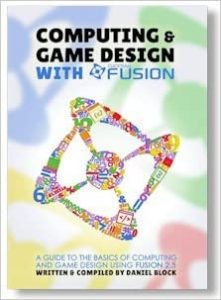
© 2023 Web Design by Radoslava